Last Updated on December 1, 2021 by Ellen
Do you know how to use Facebook notifications to stay organized? It works. I promise. I juggle a lot of different responsibilities as part of my blogging and freelance work. Staying on top of it all can be a definite challenge. I like to use automation and technology as much as I can to stay organized.
Posts may be sponsored. This post contains affiliate links, which means I will make a commission at no extra cost to you should you click through and make a purchase. As an Amazon Associate I earn from qualifying purchases.
How to Use Facebook Notifications
I’m sure we all know someone on Facebook that we can tag with a question, and they respond. I’m sure we also know that person that we can tag with a question, and we never hear from them. One has figured out how to use Facebook notifications to stay organized and one has not.
There are some different types of notifications you can use to stay organized on Facebook.
- When a person posts.
- What a page posts.
- When there is a comment on a thread that you commented on or are watching.
- Where there is a post in a group that you are monitoring.
If you’re one of those people who has let their notifications go wild, you need to get them under control before you can get organized.
- Turn OFF notifications on groups. Go to the group and look for the tab that says “notifications” and turn them off. Many groups are set to notify you every time someone posts and for the most part, you don’t need to know this. The only time I keep notifications set to notify is on groups that I moderate. Go through every group you belong to and turn them all off unless it is truly a group you want to know every time someone posts something.
- Turn ON notifications for people you want to connect with regularly. Do you have a favorite blogger that you want to see every time they post something? Do you want to see every time the kids post, so you know what’s going on? Go to their profile page and look for where it says you are friends. Click “get notifications.”
- Turn OFF notifications on threads you post in. One of the MOST annoying things on Facebook (for me) is that Facebook assumes that just because I have commented on a post that I want to see every single time anyone else comments. I don’t want to for the most part. If you participate in a support thread, do you want to see every time the next 45 people add their link? Go to the top of the thread (after you have commented) and look for the little down arrow. Click “turn off notifications for this post” so that you don’t see any more notifications on that thread.
If you have never managed your notifications before, it will take a few days for you to get this under control. Every time you see a notification, go to the place that’s notified you and turn it OFF if you don’t want to see it. Respond to it if you do. After a few days of turning things off, you should have your Facebook set to show you what you want to see.
Now, think about the groups that you use most frequently. What are the groups that regularly share campaigns you want to know about as soon as they’re posted? Turn those notifications ON. If there are too many new posts in the group for you want to see every single notification, you can turn the notifications on for friends. Provided you are friends with the person who posts the campaigns, you will see when they post them. If that is still too many notifications to manage, you may need to simply visit the group every few days to see what’s new.
Now that you have managed your notifications, when you do see a notification appear on Facebook, you’ll know it’s something you need to deal with.
How organized are your Facebook notifications?
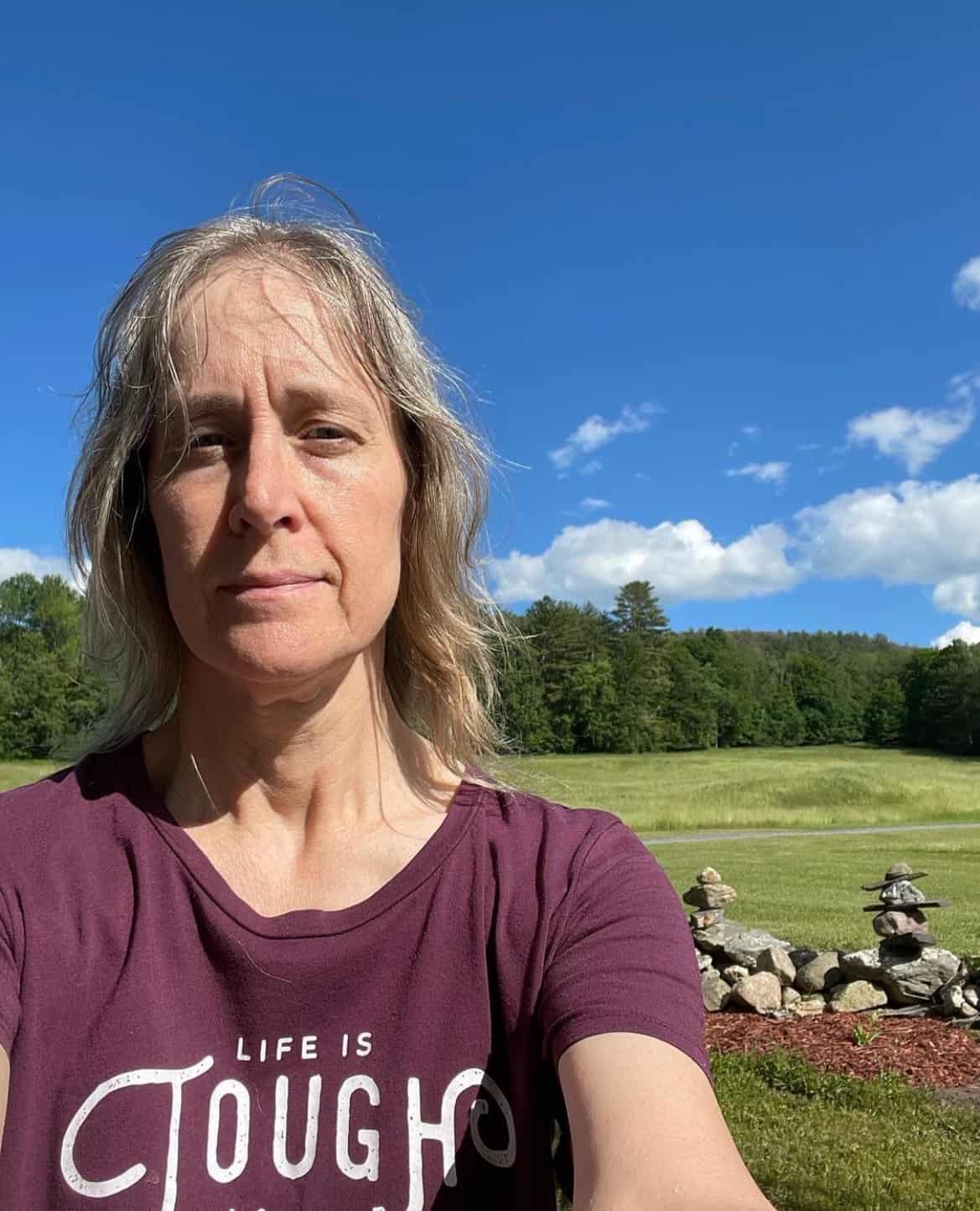
Ellen is a serial entrepreneur who owns 9 profitable blogs, two printable stores, an online vintage jewelry business, and a variety of other work at home endeavors. She shares tips for working at home successfully.

I needed this post! I lose so much in my notifications. This looks like it will help me. Number 3 is especially important. Will begin working on this now!
Glad to help, Dana!